
Please note that you can import the demo content and then just edit the imported testimonials. Go to Dashboard > Appearance > Vamtam Theme Setup
In order to set up a testimonial page or slider, please follow the steps below:
Adding testimonials
Step 1:
Please go to Dashboard > Testimonials > Add new or click on the VamTam Beaver Builder







And set the testimonials' order number:
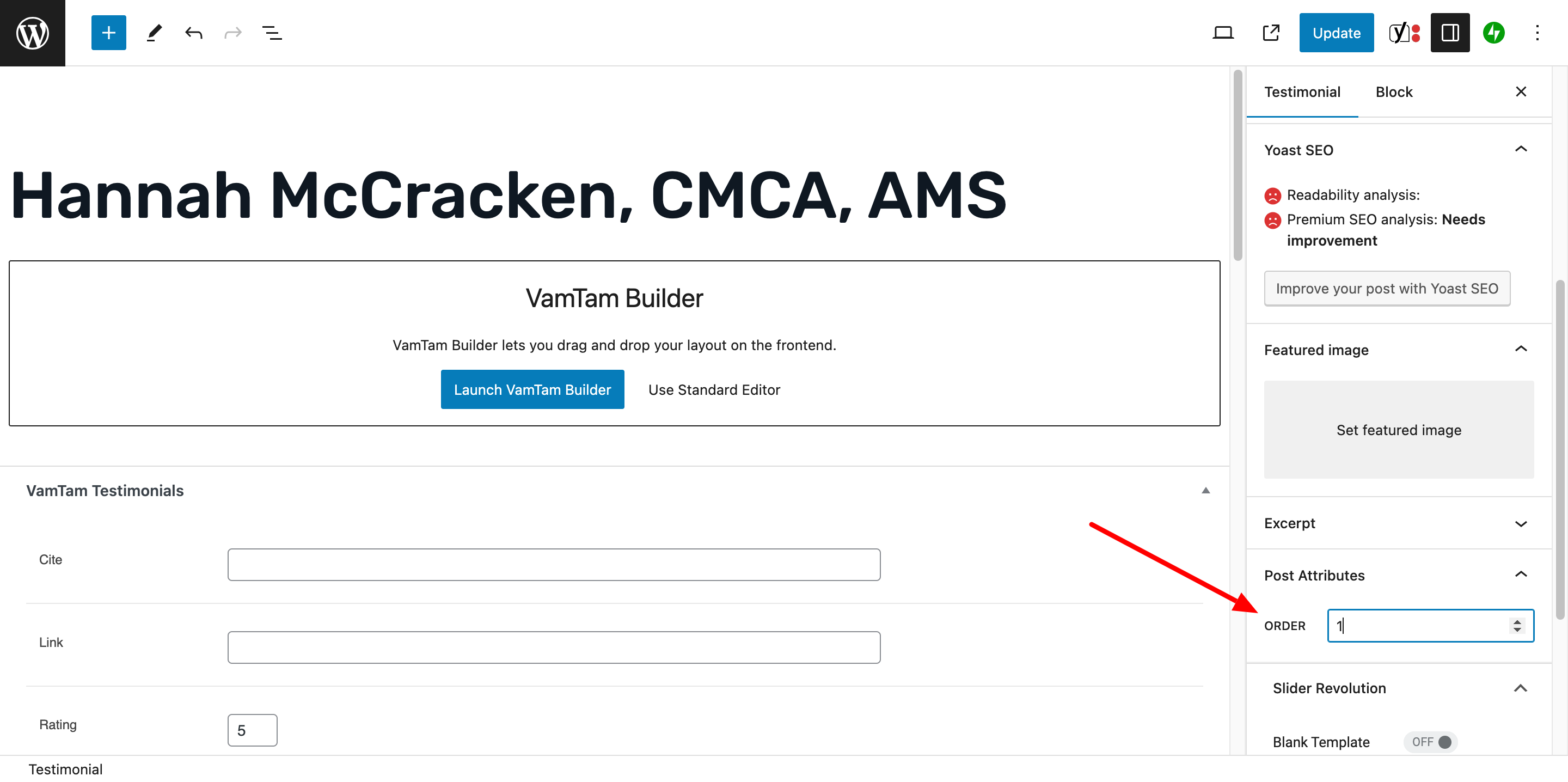
Set up a testimonial page or slider
Step 1:
Add new or edit an existing page.
Please go to Dashboard > Pages > Add new

Step 3:
Add testimonials using the Vamtam Beaver builder.


Issue 1:
If you don't see the Testimonials or Portfolio sections in your dashboard


Issue 2:
If the Vamtam Offline Jetpack is activated and you still don't see the Portfolio and Testimonials sections, please check if the Custom Content Types (Portfolio Projects and Testimonials posts) section in Jetpack > Settings is enabled:

Issue 3:
If the previous steps are accomplished and you still don't see the Testimonials / Portfolio sections, please check this solution: https://beaver.support.vamtam.com/support/solutions/articles/254329-how-do-i-remove-the-sidebars-and-widgets-
How to upload or recover the Testimonials and Portfolio posts
Finally, if you need to upload the testimonials and portfolio posts, please ask the Support Team for the XML files and import them into your installation following the steps below:
Step 1:
Dashboard > Tools > Import > WordPress

Step 2:
If you haven't installed WordPress Importer plugin you'll see an error. Please proceed to install the plugin:

Step 3:
Please choose the import file, then click on the "Upload file and import" button.

Step 4:
Please assign posts to an existing user - choose from the drop-down menu. Please make a tick to "Download and import attachments" and click on the "Submit" button.

Step 5:
You'll see All done! on your Dashboard if everything is imported correctly:

