1. If you see a validation error ("Invalid"), likely you are using the item ID in the Licence Certificate. This is not a token. You must generate the token from the link in the dashboard. Please follow the instruction below.
2. If you see a validation error ("Invalid") - make sure that you don't enter a standard Purchase Code in the Envato Elements field or vice versa. Please follow the instruction below.
3. The cURL PHP extension is functioning properly
6. Elements Tokens are generated for and work only with a particular URL. If, for example, you migrate your website from http:// to https://, you will need to regenerate the token.
7. You will also see a validation error if anything prevents the connection between the customer's website and https://updates.vamtam.com. In this case, you should contact your hosting provider.

Check here how to register the theme:
- Envato Market Clients:
Fill in the purchase code from ThemeForest and click "Register".
Please check these articles if you don't know where to get Your Item Purchase Code or if you cannot validate the Purchase Code.
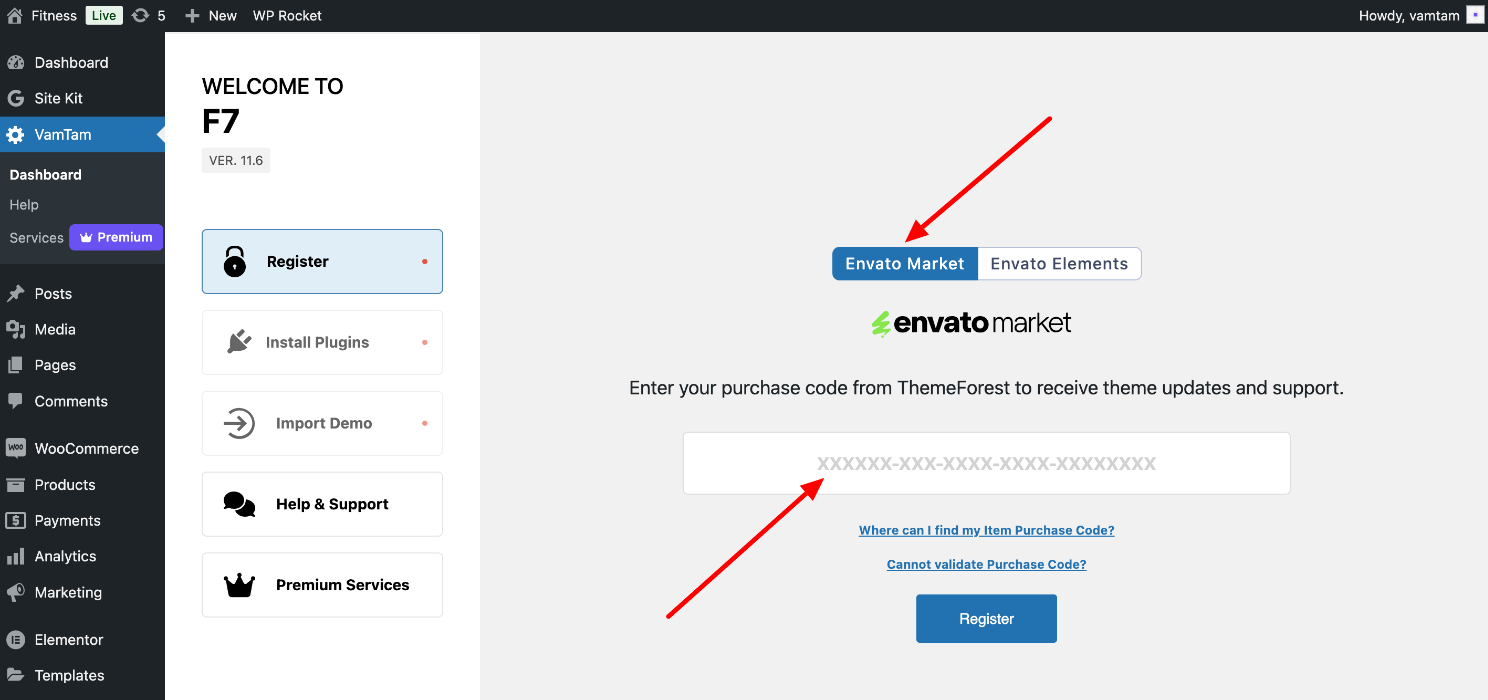
- Envato Elements Clients:
Open the Envato Elements tab, enter your Elements Token, and click "Register".
Please check these articles if you don't know how to generate a new Envato Elements Token or if you cannot validate the Token.

